BAD POOL CALLER – Explained With Solution
The bad pool header or you say BAD_POOL_CALLER both are the identical errors which also known for its bug check error code of “0x000000C2”.Having this problem on your computer fully indicates that your windows operating system’s pool header got corrupt or maybe having some problem in it.
So, Now The Question Is “What Is This Bad Pool Caller?”.
Actually to define this “Pool header” I’ll need to write a 1000+ word article because it’s a long technical story to explain it and I bet you, you got bored.
So, I made this tutorial short and more meaningful and for that, I split this error name into 3 parts as you can see and it will explain it all.
BAD – By mentioning the word “Bad”, your computer is just saying that there is something, which is causing discomfort to the pool header.
POOL – We normally just don’t say “pool”, it’s having a full name called “Memory pool” which is mainly created by the memory manager in your system to use the allocate memory. These memory pool are divided into two parts and the first one is “Non-Paged Pool” and the second one is “Paged Pool”, both are located in the region of the address space that is reserved for the system and mapped into the virtual address space of each process.
CALLER – This indicates that the current thread is making a bad pool request.
So, by reading all the information now you got some idea about, this error code fully indicates it’s your computer’s memory related bad functional problem.
From past few days, I got above 30+ new emails and people asking about this error to fix it and I really got confused when all those people having this problem in a different condition and that’s why I need to test different solution on every differ computer to find the perfect solution.
By applying 20 different things on different computers I can able to get succeed to fix this problem and it also helps me to find which one of the selected tricks to try first in all those 20 solutions in which conditions.
So, you’ll just need to follow the step by step guide which I’m all listed down in this article to repair your computer by your own.
#First Thing First
If you’re wont able to start your computer then you can try to open it by using Safe Mode. You’ll just need to press F8 key again and again on your computer’s startup until you’ve got your screen looks like the picture given below, select safe mode in those options to open it.If you’re using Windows 10 then press Shift key 5 times again and again on startup.
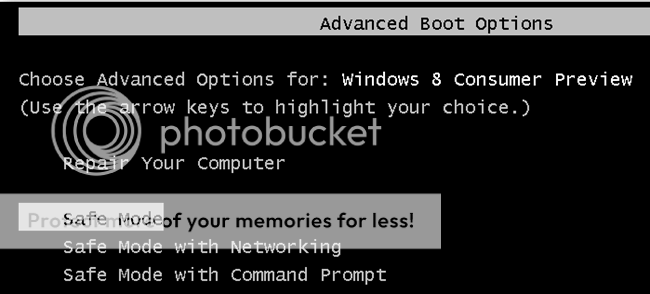
This “Bad Pool” problem is mostly occurring in windows 10 and Windows 8 because we did install or update our windows without checking the software and hardware compatibility and that’s why this problem starts to showing up on our screen.
So if you’ve recently installed Windows 10 or 8 then I highly recommend you to update all your software and drivers to the latest version.
Let’s talk about how to fix this error on any Windows:
Now the first thing is, I want you to remove or uninstall all Security Softwares from your Windows besides the Firewall. By saying Security Software’s I means you’re “Antivirus Program” or maybe some “Malware And Root-kits Removal Tool” whatever you’re using, just uninstall it.
For those who are using Malwarebytes software, just uninstall it because lots of people solved their problem by just removing it.
So, if removing anything from your computer won’t works for you then, you can install everything back.
1# Recent Changes and Remove USB
Just undo all the recent things what you’ve done to your computer because it’s possible this problem is coming from that.So, remove or disconnect any hardware what you’ve attached recently, like new ram or something or if you’ve installed something recently than uninstall that software too, whatever you’ve installed.
If uninstalling or disconnecting won’t works for you or maybe you don’t do anything recently then you can also try to remove everything attached to your USB slots because sometimes our computer’s operating system does getting some problem to install or operate external USB device’s drivers and creating this BAD_POOL_CALLER error.
So, the simple solution is to remove all external USB connected devices from your desktop’s or laptop’s beside USB keyboard and mouse and restart your computer after that.
When restarts gets done, just try to use your computer and test it and see did you still getting this problem or not, if yes then move to next solution.

2# Repairing Drivers Or Windows
80% you’ll fix your computer by doing this step; normally this problem did occur because of corrupted drivers, corrupted registry, viruses and something those kinds of stuffs.I have another article linked below which will help to fix your windows and you’ll only need to try given step from 1st to 4th because I don’t want to you reinstall your windows because I have still more trick to try to fix this error, but first try to do what all that article says.
LINK >>How To Fix BSOD – Blue Screen Of Death ?<<
Just come back, if that article won’t helps you either:
3# Ram Test If Problem Still Exist –
If you still suffering from this problem after doing all repairing kinds of stuff for your windows, then it’s possible your computer’s ram might get faulty and if that’s happening with your computer, then the first thing you’ll need to do is to test your PC’s ram to find out does the ram is the reasons for this error to came up on the screen or maybe it just another hardware fault.There are so many ways to check our ram is working properly or not by just using some software or our windows features.
Given link below will helps you test your ram professionally:
RAM TEST = HOW TO TEST PC RAM IS WORKING PROPERLY OR NOT ?
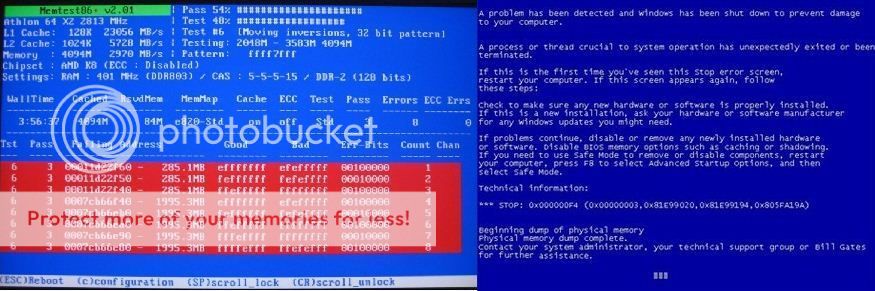
#At Last
System Restore – Restoring window will restore your windows files back to normal, only if you’ve created a restore point at past. If you don’t think you’ve created any then it’s better to check that or otherwise you’ll have to install a new window on your computer.- How to Restore Windows ?

ConversionConversion EmoticonEmoticon